Karate
Web-Services Testing Made Simple.
Karate enables you to script a sequence of calls to any kind of web-service and assert that the responses are as expected. It makes it really easy to build complex request payloads, traverse data within the responses, and chain data from responses into the next request. Karate’s payload validation engine can perform a ‘smart compare’ of two JSON or XML documents without being affected by white-space or the order in which data-elements actually appear, and you can opt to ignore fields that you choose.
Since Karate is built on top of Cucumber-JVM, you can run tests and generate reports like any standard Java project. But instead of Java - you write tests in a language designed to make dealing with HTTP, JSON or XML - simple.
Hello World
Feature: karate 'hello world' example
Scenario: create and retrieve a cat
Given url 'http://myhost.com/v1/cats'
And request { name: 'Billie' }
When method post
Then status 201
And match response == { id: '#notnull', name: 'Billie' }
Given path response.id
When method get
Then status 200
It is worth pointing out that JSON is a ‘first class citizen’ of the syntax such that you can express payload and expected data without having to use double-quotes and without having to enclose JSON field names in quotes. There is no need to ‘escape’ characters like you would have had to in Java or other programming languages.
And you don’t need to create Java objects (or POJO-s) for any of the payloads that you need to work with.
Index
Features
- Java knowledge is not required and even non-programmers can write tests.
- Scripts are plain-text files and require no compilation step or IDE
- Based on the popular Cucumber / Gherkin standard, and IDE support and syntax-coloring options exist
- Syntax ‘natively’ supports JSON and XML - including JsonPath and XPath expressions
- Eliminate the need for ‘POJO’s or ‘helper code’ to represent payloads and HTTP end-points, and dramatically reduce the lines of code needed for a test
- Tests are super-readable - as scenario data can be expressed in-line, in human-friendly JSON, XML or Cucumber Scenario Outline tables
- Express expected results as readable, well-formed JSON or XML, and assert in a single step that the entire response payload (no matter how complex or deeply nested) - is as expected
- Payload assertion failures clearly report which data element (and path) is not as expected, for easy troubleshooting of even large payloads
- Embedded UI for stepping through a script in debug mode where you can even re-play a step while editing it - a huge time-saver
- Simpler and more powerful alternative to JSON-schema for validating payload structure and format that even supports cross-field / domain validation logic
- Scripts can call other scripts - which means that you can easily re-use and maintain authentication and ‘set up’ flows efficiently, across multiple tests
- Embedded JavaScript engine that allows you to build a library of re-usable functions that suit your specific environment or organization
- Re-use of payload-data and user-defined functions across tests is so easy - that it becomes a natural habit for the test-developer
- Built-in support for switching configuration across different environments (e.g. dev, QA, pre-prod)
- Support for data-driven tests and being able to tag or group tests is built-in, no need to rely on TestNG or JUnit
- Standard Java / Maven project structure, and seamless integration into CI / CD pipelines - with both JUnit and TestNG being supported
- Support for multi-threaded parallel execution, which is a huge time-saver, especially for HTTP integration tests
- Built-in test-reports powered by Cucumber-JVM with the option of using third-party (open-source) maven-plugins for even better-looking reports
- Easily invoke JDK classes, Java libraries, or re-use custom Java code if needed, for ultimate extensibility
- Simple plug-in system for authentication and HTTP header management that will handle any complex, real-world scenario
- Future-proof ‘pluggable’ HTTP client abstraction supports both Apache and Jersey so that you can choose what works best in your project, and not be blocked by library or dependency conflicts
- Mock HTTP Servlet that enables you to test any controller servlet such as Spring Boot / MVC or Jersey / JAX-RS - without having to boot an app-server, and you can use your HTTP integration tests un-changed
- Comprehensive support for different flavors of HTTP calls:
- SOAP / XML requests
- HTTPS / SSL - without needing certificates, key-stores or trust-stores
- HTTP proxy server support
- URL-encoded HTML-form data
- Multi-part file-upload - including ‘multipart/mixed’ and ‘multipart/related’
- Browser-like cookie handling
- Full control over HTTP headers, path and query parameters
- Intelligent defaults
Real World Examples
A set of real-life examples can be found here: Karate Demos
Comparison with REST-assured
For teams familiar with or currently using REST-assured, this detailed comparison can help you evaluate Karate: Karate vs REST-assured
References
- Karate a REST Test Tool – Basic API Testing - blog post and video tutorial by Joe Colantonio
- Writing BDD-Style Webservice Tests with Karate and Java - blog post and step-by-step tutorial by Micha Kops
- 10 API testing tools to try in 2017 - blog post by Christopher Reichert of Assertible
- Karate for Complex Web-Service API Testing - slide-deck by Peter Thomas
- Testing a Java Spring Boot REST API with Karate - a detailed tutorial by Micha Kops - featured on the Semaphore CI site
Getting Started
Karate requires Java 8 and Maven to be installed.
Maven
Karate is designed so that you can choose between the Apache or Jersey HTTP client implementations.
So you need two <dependencies>:
<dependency>
<groupId>com.intuit.karate</groupId>
<artifactId>karate-apache</artifactId>
<version>0.5.0</version>
<scope>test</scope>
</dependency>
<dependency>
<groupId>com.intuit.karate</groupId>
<artifactId>karate-junit4</artifactId>
<version>0.5.0</version>
<scope>test</scope>
</dependency>
And if you run into class-loading conflicts, for example if an older version of the Apache libraries are being used within your project - then use karate-jersey instead of karate-apache.
TestNG instead of JUnit
If you want to use TestNG, use the artifactId karate-testng. If you are starting a project from scratch, we strongly recommend that you use JUnit. Do note that dynamic tables, data-driven testing and tag-groups are built-in to Karate, so that you don’t need to depend on things like the TestNG @DataProvider anymore.
Use the TestNG test-runner only when you are trying to add Karate tests side-by-side with an existing set of TestNG test-classes, possibly as a migration strategy.
Quickstart
It may be easier for you to use the Karate Maven archetype to create a skeleton project with one command. You can then skip the next few sections, as the pom.xml, recommended directory structure and starter files would be created for you.
You can replace the values of ‘com.mycompany’ and ‘myproject’ as per your needs.
mvn archetype:generate \
-DarchetypeGroupId=com.intuit.karate \
-DarchetypeArtifactId=karate-archetype \
-DarchetypeVersion=0.5.0 \
-DgroupId=com.mycompany \
-DartifactId=myproject
This will create a folder called ‘myproject’ (or whatever you set the name to).
You can refer to this nice blog post and video by Joe Colantonio which provides step by step instructions on how to get started using Eclipse. Also make sure you install the Cucumber-Eclipse plugin !
Another blog post which is a good step-by-step reference is this one by Micha Kops - especially if you use the ‘default’ maven folder structure instead of the one recommended below.
Folder Structure
A Karate test script has the file extension .feature which is the standard followed by Cucumber. You are free to organize your files using regular Java package conventions.
The Maven tradition is to have non-Java source files in a separate src/test/resources folder structure - but we recommend that you keep them side-by-side with your *.java files. When you have a large and complex project, you will end up with a few data files (e.g. *.js, *.json, *.txt) as well and it is much more convenient to see the *.java and *.feature files and all related artifacts in the same place.
This can be easily achieved with the following tweak to your maven <build> section.
<build>
<testResources>
<testResource>
<directory>src/test/java</directory>
<excludes>
<exclude>**/*.java</exclude>
</excludes>
</testResource>
</testResources>
<plugins>
...
</plugins>
</build>
This is very common in the world of Maven users and keep in mind that these are tests and not production code.
With the above in place, you don’t have to keep switching between your src/test/java and src/test/resources folders, you can have all your test-code and artifacts under
src/test/java and everything will work as expected.
Once you get used to this, you may even start wondering why projects need a src/test/resources folder at all !
Naming Conventions
Since these are tests and not production Java code, you don’t need to be bound by the com.mycompany.foo.bar convention and the un-necessary explosion of sub-folders that ensues.
We suggest that you have a folder hierarchy only one or two levels deep - where the folder names clearly identify which ‘resource’, ‘entity’ or API is the web-service under test.
For example:
src/test/java
|
+-- karate-config.js
+-- logback-test.xml
+-- some-reusable.feature
+-- some-classpath-function.js
+-- some-classpath-payload.json
|
\-- animals
|
+-- AnimalsTest.java
|
+-- cats
| |
| +-- cats-post.feature
| +-- cats-get.feature
| +-- cat.json
| \-- CatsRunner.java
|
\-- dogs
|
+-- dog-crud.feature
+-- dog.json
+-- some-helper-function.js
\-- DogsRunner.java
Assuming you use JUnit, there are some good reasons for the recommended (best practice) naming convention and choice of file-placement shown above:
- Not using the
*Test.javaconvention for the JUnit classes (e.g.CatsRunner.java) in thecatsanddogsfolder ensures that these tests will not be picked up when invokingmvn test(for the whole project) from the command line. But you can still invoke these tests from the IDE, which is convenient when in development mode. AnimalsTest.java(the only file that follows the*Test.javanaming convention) acts as the ‘test suite’ for the entire project. By default, Karate will load all*.featurefiles from sub-directories as well. But sincesome-reusable.featureis aboveAnimalsTest.javain the folder hierarchy, it will not be picked-up. Which is exactly what we want, becausesome-reusable.featureis designed to be called only from one of the other test scripts (perhaps with some parameters being passed). You can also use tags to skip files.some-classpath-function.jsandsome-classpath-payload.jsare in the ‘root’ of the Java ‘classpath’ which means they can be easily read (and re-used) from any test-script by using theclasspath:prefix, for e.g:read('classpath:some-classpath-function.js'). Relative paths will also work.
For details on what actually goes into a script or *.feature file, refer to the
syntax guide.
Running in Eclipse or IntelliJ
If you use the open-source Eclipse Java IDE, you should consider installing the free Cucumber-Eclipse plugin. It provides syntax coloring, and the best part is that you can ‘right-click’ and run Karate test scripts without needing to write a single line of Java code.
If you use IntelliJ, Cucumber support is built-in and you can even select a single Scenario within a Feature to run at a time.
Running With JUnit
To run a script *.feature file from your Java IDE, you just need the following empty test-class in the same package. The name of the class doesn’t matter, and it will automatically run any *.feature file in the same package. This comes in useful because depending on how you organize your files and folders - you can have multiple feature files executed by a single JUnit test-class.
package animals.cats;
import com.intuit.karate.junit4.Karate;
import org.junit.runner.RunWith;
@RunWith(Karate.class)
public class CatsRunner {
}
Refer to your IDE documentation for how to run a JUnit class. Typically right-clicking on the file in the project browser or even within the editor view would bring up the “Run as JUnit Test” menu option.
Karate will traverse sub-directories and look for
*.featurefiles. For example if you have the JUnit class in thecom.mycompanypackage,*.featurefiles incom.mycompany.fooandcom.mycompany.barwill also be run. This is one reason why you may want to prefer a ‘flat’ directory structure as explained above.
Running With TestNG
You extend a class from the karate-testng Maven artifact like so. All other behavior
is the same as if using JUnit.
package animals.cats;
import com.intuit.karate.testng.KarateRunner;
public class CatsRunner extends KarateRunner {
}
Cucumber Options
You normally don’t need to - but if you want to run only a specific feature file from a JUnit test even if there are multiple *.feature files in the same folder (or sub-folders), you could use the @CucumberOptions annotation.
package animals.cats;
import com.intuit.karate.junit4.Karate;
import cucumber.api.CucumberOptions;
import org.junit.runner.RunWith;
@RunWith(Karate.class)
@CucumberOptions(features = "classpath:animals/cats/cats-post.feature")
public class CatsPostRunner {
}
The features parameter in the annotation can take an array, so if you wanted to associate
multiple feature files with a JUnit test, you could do this:
@CucumberOptions(features = {
"classpath:animals/cats/cats-post.feature",
"classpath:animals/cats/cats-get.feature"})
For TestNG: The
@CucumberOptionsannotation can be used the same way.
Command Line
Once you have a JUnit ‘runner’ class in place, it will be possible to run tests from the command-line as well. Refer to the Cucumber documentation for more, including how to enable other report output formats such as HTML. For example, if you wanted to generate a report in the Cucumber HTML format:
mvn test -Dcucumber.options="--plugin html:target/cucumber-html"
Note that the mvn test command only runs test classes that follow the *Test.java naming convention by default.
A problem you may run into is that the report is generated for every JUnit class with the @RunWith(Karate.class) annotation. So if you have multiple JUnit classes involved in a test-run, you will end up with only the report for the last class as it would have over-written everything else. There are a couple of solutions, one is to use JUnit suites - but the simplest should be to have a JUnit class (with the Karate annotation) at a level ‘above’ (in terms of folder hierarchy) all the main *.feature files in your project. So if you take the previous folder structure example:
mvn test -Dcucumber.options="--plugin junit:target/cucumber-junit.xml --tags ~@ignore" -Dtest=AnimalsTest
Here, AnimalsTest is the name of the Java class we designated to run all your tests. And yes, Cucumber has a neat way to tag your tests and the above example demonstrates how to run all tests except the ones tagged @ignore.
The reporting and tag options can be specified in the test-class via the @CucumberOptions annotation, in which case you don’t need to pass the -Dcucumber.options on the command-line:
@CucumberOptions(plugin = {"pretty", "html:target/cucumber"}, tags = {"~@ignore"})
Test Reports
You can ‘lock down’ the fact that you only want to execute the single JUnit class that functions as a test-suite - by using the following maven-surefire-plugin configuration:
<plugin>
<groupId>org.apache.maven.plugins</groupId>
<artifactId>maven-surefire-plugin</artifactId>
<version>2.10</version>
<configuration>
<includes>
<include>animals/AnimalsTest.java</include>
</includes>
<systemProperties>
<cucumber.options>--plugin junit:target/cucumber-junit.xml</cucumber.options>
</systemProperties>
</configuration>
</plugin>
Note how the cucumber.options can be specified using the <systemProperties> configuration. Options here would over-ride corresponding options specified if a @CucumberOptions annotation is present (on AnimalsTest.java). So for the above example, any plugin options present on the annotation would not take effect, but anything else (for example tags) would continue to work.
With the above in place, you don’t have to use -Dtest=AnimalsTest on the command-line any more. You may need to point your CI to the location of the JUnit XML report (e.g. target/cucumber-junit.xml) so that test-reports are generated correctly.
The Karate Demo has a working example of this set-up. Also refer to the section on switching the environment for more ways of running tests via Maven using the command-line.
The big drawback of the ‘Cucumber-native’ approach is that you cannot run tests in parallel although you have the option of choosing other ‘built-in’ report formats - for e.g. html. The recommended approach for Karate reporting in a Continuous Integration set-up is described in the next section which focuses on emitting the JUnit XML format that most CI tools can consume. The Cucumber JSON format is also emitted, which gives you plenty of options for generating pretty reports using third-party maven plugins.
And most importantly - you can run tests in parallel without having to depend on third-party hacks that introduce code-generation and config ‘bloat’ into your pom.xml.
Parallel Execution
Karate can run tests in parallel, and dramatically cut down execution time. This is a ‘core’ feature and does not depend on JUnit, TestNG or even Maven.
import com.intuit.karate.cucumber.CucumberRunner;
import com.intuit.karate.cucumber.KarateStats;
import cucumber.api.CucumberOptions;
import static org.junit.Assert.assertTrue;
import org.junit.Test;
@CucumberOptions(tags = {"~@ignore"})
public class TestParallel {
@Test
public void testParallel() {
KarateStats stats = CucumberRunner.parallel(getClass(), 5, "target/surefire-reports");
assertTrue("scenarios failed", stats.getFailCount() == 0);
}
}
Things to note:
- You don’t use a JUnit runner, and you write a plain vanilla JUnit test (it could very well be TestNG or plain old Java) using the
CucumberRunner.parallel()static method inkarate-core. - You can use the returned
KarateStatsto check if any scenarios failed. - The first argument can be any class that marks the ‘root package’ in which
*.featurefiles will be looked for, and sub-directories will be also scanned. As shown above you would typically refer to the enclosing test-class itself. - The second argument is the number of threads to use.
- JUnit XML reports will be generated in the path you specify as the third parameter, and you can easily configure your CI to look for these files after a build (for e.g. in
**/*.xmlor**/surefire-reports/*.xml). This argument is optional and will default totarget/surefire-reports. - Cucumber JSON reports will be generated side-by-side with the JUnit XML reports and with the same name, except that the extension will be
.jsoninstead of.xml. - No other reports will be generated. If you specify a
pluginoption via the@CucumberOptionsannotation, or the command-line, or the ‘maven-surefire-plugin’<systemProperties>- it will be ignored. - But all other options passed to
@CucumberOptionswould work as expected, provided you point theCucumberRunnerto the annotated class as the first argument. Note that in this example, any*.featurefile tagged as@ignorewill be skipped. - For convenience, some stats are logged to the console when execution completes, which should look something like this:
======================================================
elapsed time: 1.778000 | test time: 7.895000
thread count: 5 | parallel efficiency: 0.888076
scenarios: 12 | failed: 0 | skipped: 0
======================================================
This is the preferred way of automating the execution of all Karate tests in a project, mainly because the other ‘native’ Cucumber reports (e.g. HTML) are not thread-safe. In other words, please rely on the CucumberRunner.parallel() JUnit XML and Cucumber JSON output for CI and test result reporting, and if you see any problems, or if your CI tool does not support the JUnit XML format, please submit a defect report.
The Karate Demo has a working example of this set-up. It also explains how a third-party library can be easily used to generate some very nice-looking reports. For example, here below is an actual report generated by the cucumber-reporting open-source library.
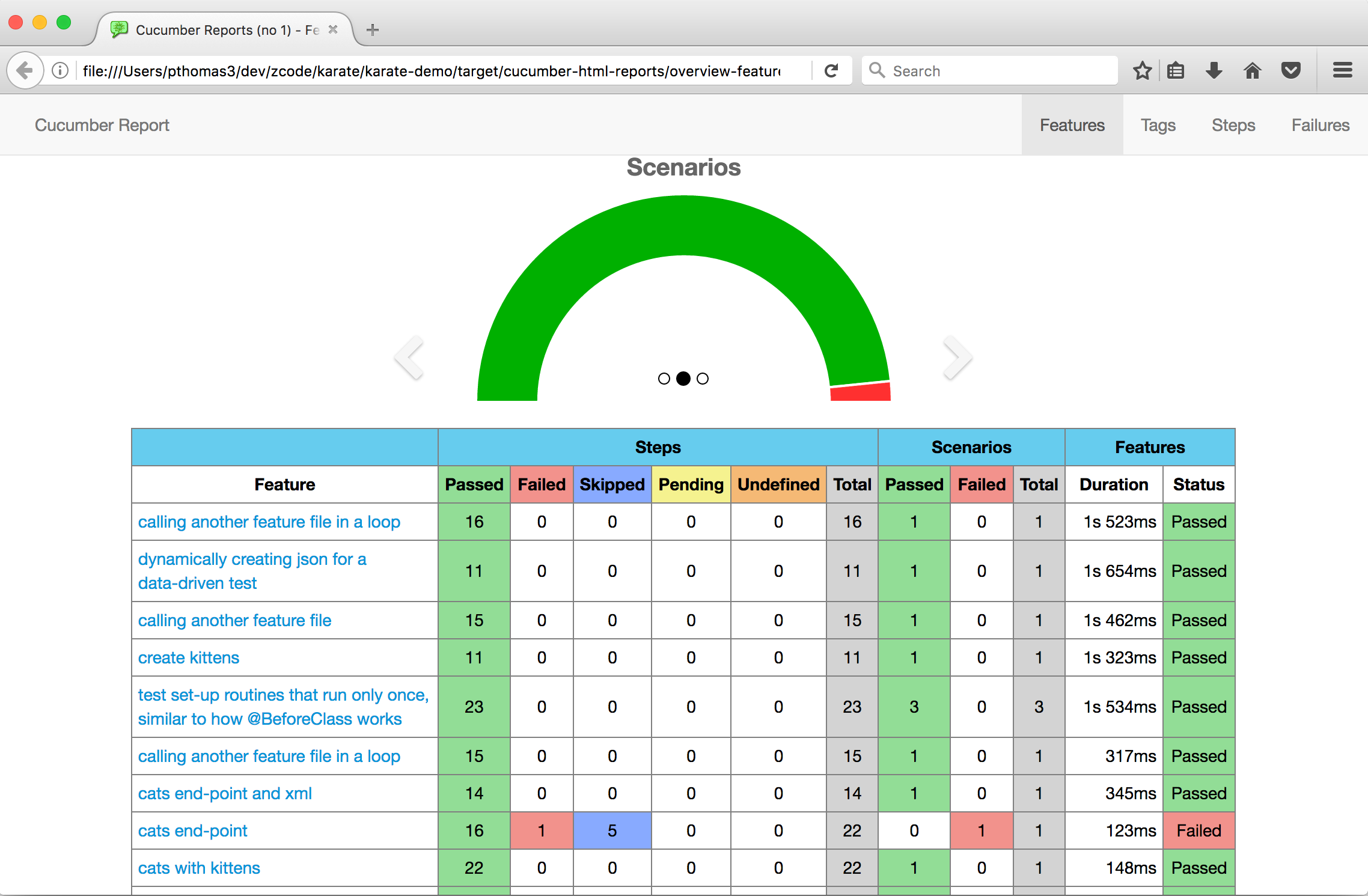
The demo also features code-coverage using Jacoco.
Logging
This is optional, and Karate will work without the logging config in place, but the default console logging may be too verbose for your needs.
Karate uses LOGBack which looks for a file called logback-test.xml
on the classpath. If you use the Maven <test-resources> tweak described earlier (recommended),
keep this file in src/test/java, or else it should go into src/test/resources.
Here is a sample logback-test.xml for you to get started.
<?xml version="1.0" encoding="UTF-8"?>
<configuration>
<appender name="STDOUT" class="ch.qos.logback.core.ConsoleAppender">
<encoder>
<pattern>%d{HH:mm:ss.SSS} [%thread] %-5level %logger{36} - %msg%n</pattern>
</encoder>
</appender>
<appender name="FILE" class="ch.qos.logback.core.FileAppender">
<file>target/karate.log</file>
<encoder>
<pattern>%d{HH:mm:ss.SSS} [%thread] %-5level %logger{36} - %msg%n</pattern>
</encoder>
</appender>
<logger name="com.intuit" level="DEBUG"/>
<root level="info">
<appender-ref ref="STDOUT" />
<appender-ref ref="FILE" />
</root>
</configuration>
You can change the com.intuit logger level to INFO to reduce the amount of logging. When the level is DEBUG the entire request and response payloads are logged.
Configuration
You can skip this section and jump straight to the Syntax Guide if you are in a hurry to get started with Karate. Things will work even if the
karate-config.jsfile is not present.
The only ‘rule’ is that on start-up Karate expects a file called karate-config.js to exist on the classpath and contain a JavaScript function. Karate will invoke this function and from that point onwards, you are free to set config properties in a variety of ways. One possible method is shown below, based on reading a Java system property.
function() {
var env = karate.env; // get java system property 'karate.env'
karate.log('karate.env system property was:', env);
if (!env) {
env = 'dev'; // a custom 'intelligent' default
}
var config = { // base config
env: env,
appId: 'my.app.id',
appSecret: 'my.secret',
someUrlBase: 'https://some-host.com/v1/auth/',
anotherUrlBase: 'https://another-host.com/v1/'
};
if (env == 'stage') {
// over-ride only those that need to be
config.someUrlBase = 'https://stage-host/v1/auth';
} else if (env == 'e2e') {
config.someUrlBase = 'https://e2e-host/v1/auth';
}
// don't waste time waiting for a connection or if servers don't respond within 5 seconds
karate.configure('connectTimeout', 5000);
karate.configure('readTimeout', 5000);
return config;
}
The function is expected to return a JSON object and all keys and values in that JSON object will be made available as script variables. And that’s all there is to Karate configuration.
The
karateobject has a few helper methods described in detail later in this document where thecallkeyword is explained. Here above, you seekarate.log(),karate.envandkarate.configure()being used.
This decision to use JavaScript for config is influenced by years of experience with the set-up of complicated test-suites and fighting with Maven profiles, Maven resource-filtering and the XML-soup that somehow gets summoned by the Maven AntRun plugin.
Karate’s approach frees you from Maven, is far more expressive, allows you to eyeball all environments in one place, and is still a plain-text file. If you want, you could even create nested chunks of JSON that ‘name-space’ your config variables.
This approach is indeed slightly more complicated than traditional *.properties files - but you need this complexity. Keep in mind that these are tests (not production code) and this config is going to be maintained more by the dev or QE team instead of the ‘ops’ or operations team.
And there is no more worrying about Maven profiles and whether the ‘right’ *.properties file has been copied to the proper place.
Switching the Environment
There is only one thing you need to do to switch the environment - which is to set a Java system property.
The recipe for doing this when running Maven from the command line is:
mvn test -DargLine="-Dkarate.env=e2e"
You can refer to the documentation of the
Maven Surefire Plugin
for alternate ways of achieving this, but the argLine approach is the simplest and should be more than sufficient for your Continuous Integration or test-automation needs.
Here’s a reminder that running any single JUnit test via Maven can be done by:
mvn test -Dtest=CatsRunner
Where CatsRunner is the JUnit class name (in any package) you wish to run.
Karate is flexible, you can easily over-write config variables within each individual test-script - which is very convenient when in dev-mode or rapid-prototyping.
Just for illustrative purposes, you could ‘hard-code’ the karate.env for a specific JUnit test like this. Since CI test-automation would typically use a designated ‘top-level suite’ test-runner, you can actually have these individual test-runners lying around without any ill-effects. They are obviously useful for dev-mode troubleshooting. To ensure that they don’t get run by CI by mistake - just don’t use the *Test.java naming convention.
package animals.cats;
import com.intuit.karate.junit4.Karate;
import org.junit.BeforeClass;
import org.junit.runner.RunWith;
@RunWith(Karate.class)
public class CatsRunner {
@BeforeClass
public static void before() {
System.setProperty("karate.env", "pre-prod");
}
}
Syntax Guide
Script Structure
Karate scripts are technically in ‘Gherkin’ format - but all you need to grok as someone who needs to test web-services are the three sections: Feature, Background and Scenario. There can be multiple Scenario-s in a *.feature file.
Lines that start with a # are comments.
Feature: brief description of what is being tested
more lines of description if needed.
Background:
# steps here are expecuted before each Scenario in this file
Scenario: brief description of this scenario
# steps for this scenario
Scenario: a different scenario
# steps for this other scenario
Given-When-Then
The business of web-services testing requires access to low-level aspects such as HTTP headers, URL-paths, query-parameters, complex JSON or XML payloads and response-codes. And Karate gives you control over these aspects with the small set of keywords focused on HTTP such as url, path, param, etc.
Karate does not attempt to have tests be in “natural language” like how Cucumber tests are traditionally expected to be. That said, the syntax is very concise, and the convention of every step having to start with either Given, And, When or Then, makes things very readable. You end up with a decent approximation of BDD even though web-services by nature are “headless”, without a UI, and not really human-friendly.
Cucumber vs Karate
If you are familiar with Cucumber (JVM), you may be wondering if you need to write step-definitions. The answer is no.
Karate’s approach is that all the step-definitions you need in order to work with HTTP, JSON and XML have been already implemented. And since you can easily extend Karate using JavaScript, there is no need to compile Java code any more.
The following table summmarizes some key differences between Cucumber and Karate.
| :white_small_square: | Cucumber | Karate |
|---|---|---|
| Step Definitions Built-In | No. You need to keep implementing them as your functionality grows. This can get very tedious. | :white_check_mark: Yes. No extra Java code needed. |
| Single Layer of Code To Maintain | No. There are 2 Layers. The Gherkin spec or *.feature files make up one layer, and you will also have the corresponding Java step-definitions. |
:white_check_mark: Yes. Only 1 layer of Karate-script (based on Gherkin). |
| Readable Specification | Yes. Cucumber will read like natural language if you implement the step-definitions right. | :x: No. Although Karate is simple, and a true DSL, it is ultimately a mini-programming language. But it is perfect for testing web-services at the level of HTTP requests and responses. |
| Re-Use Feature Files | No. Cucumber does not support being able to call (and thus re-use) other *.feature files from a test-script. |
:white_check_mark: Yes. |
| Dynamic Data-Driven Testing | No. Cucumber’s Scenario Outline expects the Examples to contain a fixed set of rows. |
:white_check_mark: Yes. Karate’s support for calling other *.feature files allows you to use a JSON array as the data-source. |
| Parallel Execution | No. There are some challenges (especially with reporting) and you can find various discussions and third-party projects on the web that attempt to close this gap: 1 2 3 4 5 6 7 | :white_check_mark: Yes. |
| Run ‘Set-Up’ Routines Only Once | No. Cucumber has a limitation where Background steps are re-run for every Scenario and worse - even for every Examples row within a Scenario Outline. This has been a highly-requested open issue for a long time. |
:white_check_mark: Yes. |
One nice thing about the design of the underlying Cucumber framework is that script-steps are treated the same no matter whether they start with the keyword Given, And, When or Then. What this means is that you are free to use whatever makes sense for you. You could even have all the steps start with When and Karate won’t care.
In fact Cucumber supports the catch-all symbol ‘*’ - instead of forcing you to use Given, When or Then. This is perfect for those cases where it really doesn’t make sense - for example the Background section or when you use the def or set syntax. When eyeballing a test-script, think of the * as a ‘bullet-point’.
You can read more about the Given-When-Then convention at the Cucumber reference documentation.
Since Karate is based on Cucumber, you can also employ data-driven techniques such as expressing data-tables in test scripts.
Another good thing that Karate inherits is the nice IDE support for Cucumber that IntelliJ and Eclipse have. So you can do things like right-click and run a *.feature file (or scenario) without needing to use a JUnit runner.
For a detailed discussion on BDD and how Karate relates to Cucumber, please refer to this blog-post: Yes, Karate is not true BDD.
With the formalities out of the way, let’s dive straight into the syntax.
Setting and Using Variables
def
Set a named variable
# assigning a string value:
Given def myVar = 'world'
# using a variable
Then print myVar
# assigning a number (you can use '*' instead of Given / When / Then)
* def myNum = 5
Note that def will over-write any variable that was using the same name earlier. Keep in mind that the start-up configuration routine could have already initialized some variables before the script even started.
The examples above are simple, but a variety of expression ‘shapes’ are supported on the right hand side of the = symbol. The section on Karate Expressions goes into the details.
assert
Assert if an expression evaluates to true
Once defined, you can refer to a variable by name. Expressions are evaluated using the embedded JavaScript engine. The assert keyword can be used to assert that an expression returns a boolean value.
Given def color = 'red '
And def num = 5
Then assert color + num == 'red 5'
Everything to the right of the assert keyword will be evaluated as a single expression.
Something worth mentioning here is that you would hardly need to use assert in your test scripts. Instead you would typically use the match keyword, that is designed for performing powerful assertions against JSON and XML response payloads.
print
Log to the console
You can use print to log variables to the console in the middle of a script. All of the text to the right of the print keyword will be evaluated as a single expression (somewhat like assert).
* print 'the value of a is ' + a
When dealing with complex JSON, you would often want to ‘pretty print’ data which is nicely indented. The built-in karate object is explained in detail later, but for now, note that this is also injected into print (and even assert) statements, and it has a helpful pretty method, that takes a JSON argument.
* def myJson = { foo: 'bar', baz: [1, 2, 3] }
* print 'pretty print:\n' + karate.pretty(myJson)
Which results in the following output:
20:29:11.290 [main] INFO com.intuit.karate - [print] pretty print:
{
"foo": "bar",
"baz": [
1,
2,
3
]
}
It is possible to pretty print XML in a similar way using the karate object. Also refer to the configure keyword on how to switch on pretty-printing of all HTTP requests and responses.
‘Native’ data types
Native data types mean that you can insert them into a script without having to worry about enclosing them in strings and then having to ‘escape’ double-quotes all over the place. They seamlessly fit ‘in-line’ within your test script.
JSON
Note that the parser is ‘lenient’ so that you don’t have to enclose all keys in double-quotes.
* def cat = { name: 'Billie', scores: [2, 5] }
* assert cat.scores[1] == 5
When asserting for expected values in JSON or XML you are probably better off using match instead of assert.
* def cats = [{ name: 'Billie' }, { name: 'Bob' }]
* match cats[1] == { name: 'Bob' }
Karate’s native support for JSON means that you can assign parts of a JSON instance into another variable, which is useful when dealing with complex response payloads.
* def first = cats[0]
* match first == { name: 'Billie' }
For manipulating or updating JSON (or XML) using path expressions, refer to the set keyword.
XML
Given def cat = <cat><name>Billie</name><scores><score>2</score><score>5</score></scores></cat>
# sadly, xpath list indexes start from 1
Then match cat/cat/scores/score[2] == '5'
# but karate allows you to traverse xml like json !!
Then match cat.cat.scores.score[1] == 5
Embedded Expressions
Karate has a very useful JSON ‘templating’ approach. Variables can be referred to within JSON, for example:
When def user = { name: 'john', age: 21 }
And def lang = 'en'
Then def session = { name: '#(user.name)', locale: '#(lang)', sessionUser: '#(user)' }
So the rule is - if a string value within a JSON (or XML) object declaration is enclosed between #( and ) - it will be evaluated as a JavaScript expression. And any variables which are alive in the context can be used in this expression.
This comes in useful in some cases - and avoids needing to use the set keyword or JavaScript functions to manipulate JSON. So you get the best of both worlds: the elegance of JSON to express complex nested data - while at the same time being able to dynamically plug values (that could even be other JSON object-trees) into a JSON ‘template’.
A special case of embedded expressions can remove a JSON key (or XML element / attribute) if the expression evaluates to null.
Multi-Line Expressions
The keywords def, set, match and request take multi-line input as the last argument. This is useful when you want to express a one-off lengthy snippet of text in-line, without having to split it out into a separate file. Here are some examples:
# instead of:
* def cat = <cat><name>Billie</name><scores><score>2</score><score>5</score></scores></cat>
# this is more readable:
* def cat =
"""
<cat>
<name>Billie</name>
<scores>
<score>2</score>
<score>5</score>
</scores>
</cat>
"""
# example of a request payload in-line
Given request
"""
<?xml version='1.0' encoding='UTF-8'?>
<S:Envelope xmlns:S="http://schemas.xmlsoap.org/soap/envelope/">
<S:Body>
<ns2:QueryUsageBalance xmlns:ns2="http://www.mycompany.com/usage/V1">
<ns2:UsageBalance>
<ns2:LicenseId>12341234</ns2:LicenseId>
</ns2:UsageBalance>
</ns2:QueryUsageBalance>
</S:Body>
</S:Envelope>
"""
# example of a payload assertion in-line
Then match response ==
"""
{ id: { domain: "DOM", type: "entityId", value: "#ignore" },
created: { on: "#ignore" },
lastUpdated: { on: "#ignore" },
entityState: "ACTIVE"
}
"""
table
A simple way to create JSON
Now that we have seen how JSON is a ‘native’ data type that Karate understands, there is a very nice way to create JSON using Cucumber’s support for expressing data-tables.
* table cats =
| name | age |
| 'Bob' | 2 |
| 'Wild' | 4 |
| 'Nyan' | 3 |
* match cats == [{name: 'Bob', age: 2}, {name: 'Wild', age: 4}, {name: 'Nyan', age: 3}]
The match keyword is explained later, but it should be clear right away how convenient the table keyword is. JSON can be combined with the ability to call other *.feature files to achieve dynamic data-driven testing in Karate.
Notice that in the above example, string values within the table need to be enclosed in quotes. Otherwise they would be evaluated as expressions - which does come in useful for some dynamic data-driven situations:
* def one = 'hello'
* def two = { baz: 'world' }
* table json =
| foo | bar |
| one | 1 |
| two.baz | 2 |
* match json == [{ foo: 'hello', bar: 1 }, { foo: 'world', bar: 2 }]
text
Don’t parse, treat as raw text
Not something you would commonly use, but in some cases you need to disable Karate’s default behavior of attempting to parse anything that looks like JSON (or XML) when using multi-line expressions. This is especially relevant when manipulating GraphQL queries - because although they look suspiciously like JSON, they are not, and tend to confuse Karate’s internals. The other advantage is that ‘white space’ such as ‘line-feeds’ (which are significant in GraphQL) would be handled correctly, and retained. And as shown in the example below, having text ‘in-line’ is useful especially when you use the Scenario Outline: and Examples: for data-driven tests.
Scenario Outline:
# note the 'text' keyword instead of 'def'
* text query =
"""
mutation {
someEntity(input: {
clientMutationId: "1"
someChild: {
name: "<name>"
}
}) {
clientMutationId
someChild {
id
name
}
}
}
"""
Given path 'graphql'
And request { query: '#(query)' }
And header Accept = 'application/json'
When method post
Then status 200
And def child = response.data.someEntity.someChild
And match child == { id: '#notnull', name: '<name>' }
Examples:
| name |
| John |
| Smith |
Note that if you did not need to inject Examples: into ‘placeholders’ enclosed within < and >, reading from a file with the extension *.txt may have been sufficient.
replace
Text Placeholder Replacement
Important: this is applicable only to text content. For JSON and XML - which are natively supported by Karate, please refer to how to use the
setkeyword.
Karate provides an elegant ‘native-like’ experience for placeholder substitution within strings or text content. This is useful in any situation where you need to concatenate dynamic string fragments to form content such as GraphQL or SQL.
The placeholder format defaults to angle-brackets, for example: <replaceMe>. Here is how to replace one placeholder at a time:
* def text = 'hello <foo> world'
* replace text.foo = 'bar'
* match text == 'hello bar world'
Karate makes it really easy to substitute multiple placeholders in a single, readable step as follows:
* def text = 'hello <one> world <two> bye'
* replace text
| token | value |
| one | 'cruel' |
| two | 'good' |
* match text == 'hello cruel world good bye'
Note how strings have to be enclosed in quotes. This is so that you can mix expressions into text replacements as shown below. This example also shows how you can use a custom placeholder format instead of the default:
* def text = 'hello <one> world ${two} bye'
* def first = 'cruel'
* def json = { second: 'good' }
* replace text
| token | value |
| one | first |
| ${two} | json.second |
* match text == 'hello cruel world good bye'
Refer to this file for a detailed example: replace.feature
yaml
Import YAML as JSON
For those who may prefer YAML as a simpler way to represent data, Karate allows you to read YAML content ‘in-line’ or even from a file - and it will be auto-converted to JSON.
# reading yaml 'in-line', note the 'yaml' keyword instead of 'def'
* yaml foo =
"""
name: John
input:
id: 1
subType:
name: Smith
deleted: false
"""
# the data is now JSON, so you can do JSON-things with it
* match foo ==
"""
{
name: 'John',
input: {
id: 1,
subType: { name: 'Smith', deleted: false }
}
}
"""
# yaml from a file (the extension matters), and the data-type of 'bar' would be JSON
* def bar = read('data.yaml')
JavaScript Functions
JavaScript Functions are also ‘native’. And yes, functions can take arguments.
Standard JavaScript syntax rules apply.
ES6 arrow functions are not supported.
* def greeter = function(name){ return 'hello ' + name }
* assert greeter('Bob') == 'hello Bob'
Java Interop
For more complex functions you are better off using the multi-line ‘doc-string’ approach. This example actually calls into existing Java code, and being able to do this opens up a whole lot of possibilities. The JavaScript interpreter will try to convert types across Java and JavaScript as smartly as possible. For e.g. JSON objects become Java Map-s, JSON arrays become Java List-s, and Java Bean properties are accessible (and update-able) using dot notation e.g. ‘object.name’
* def dateStringToLong =
"""
function(s) {
var SimpleDateFormat = Java.type('java.text.SimpleDateFormat');
var sdf = new SimpleDateFormat("yyyy-MM-dd'T'HH:mm:ss.SSSZ");
return sdf.parse(s).time; // '.getTime()' would also have worked instead of '.time'
}
"""
* assert dateStringToLong("2016-12-24T03:39:21.081+0000") == 1482550761081
More examples of Java interop and how to invoke custom code can be found in the section on Calling Java.
The call keyword provides an alternate way of calling JavaScript functions that have only one argument. The argument can be provided after the function name, without parentheses, which makes things slightly more readable (and less cluttered) especially when the solitary argument is JSON.
* def timeLong = call dateStringToLong '2016-12-24T03:39:21.081+0000'
* assert timeLong == 1482550761081
# a better example, with a JSON argument
* def greeter = function(name){ return 'Hello ' + name.first + ' ' + name.last + '!' }
* def greeting = call greeter { first: 'John', last: 'Smith' }
Reading Files
Karate makes re-use of payload data, utility-functions and even other test-scripts as easy as possible. Teams typically define complicated JSON (or XML) payloads in a file and then re-use this in multiple scripts. Keywords such as set and remove allow you to to ‘tweak’ payload-data to fit the scenario under test. You can imagine how this greatly simplifies setting up tests for boundary conditions. And such re-use makes it easier to re-factor tests when needed, which is great for maintainability,
Reading files is achieved using the read keyword. By default, the file is expected to be in the same folder (package) as the *.feature file. But you can prefix the name with classpath: in which case the ‘root’ folder would be src/test/java (assuming you are using the recommended folder structure).
Prefer classpath: when a file is expected to be heavily re-used all across your project. And yes, relative paths will work.
# json
* def someJson = read('some-json.json')
* def moreJson = read('classpath:more-json.json')
# xml
* def someXml = read('../common/my-xml.xml')
# import yaml (will be converted to json)
* def jsonFromYaml = read('some-data.yaml')
# string
* def someString = read('classpath:messages.txt')
# javascript (will be evaluated)
* def someValue = read('some-js-code.js')
# if the js file evaluates to a function, it can be re-used later using the 'call' keyword
* def someFunction = read('classpath:some-reusable-code.js')
* def someCallResult = call someFunction
# the following short-cut is also allowed
* def someCallResult = call read('some-js-code.js')
You can also re-use other *.feature files from test-scripts:
# perfect for all those common authentication or 'set up' flows
* def result = call read('classpath:some-reusable-steps.feature')
If a file does not end in .json, .xml, .yaml, .js or .txt - it is treated as a stream which is typically what you would need for multipart file uploads.
* def someStream = read('some-pdf.pdf')
Since it is internally implemented as a JavaScript function, you can mix calls to read() freely wherever JavaScript expressions are allowed:
* def someBigString = read('first.txt') + read('second.txt')
And a very common need would be to use a file as the request body.
Given request read('some-big-payload.json')
Take a look at the Karate Demos for real-life examples of how you can use files for matching HTTP responses.
Type Conversion
Internally, Karate will auto-convert JSON (and even XML) to Java Map objects. And JSON arrays would become Java List-s. But you will never need to worry about this internal data-representation most of the time.
In some rare cases, for e.g. if you acquired a string from some external source, or if you generated JSON (or XML) by concatenating text, you may want to convert a string to JSON and vice-versa. You can even perform a conversion from XML to JSON if you want.
One example of when you may want to convert JSON (or XML) to a string is when you are passing a payload to custom code via Java interop. Do note that when passing JSON, the default Map and List representations should suffice for most needs (see example), and using them would avoid un-necessary string-conversion.
So you have the following type markers you can use instead of def:
string- convert JSON or any other data-type (except XML) to a stringjson- convert XML, a map-like or list-like object, a string, or even a Java bean (POJO) into JSONxml- convert JSON, a map-like object, a string, or even a Java bean (POJO) into XMLxmlstring- specifically for converting XML into a string
These are best explained in this example file: type-conv.feature
If you want to ‘pretty print’ a JSON or XML value with indenting, refer to the documentation of the print keyword.
Karate Expressions
Before we get to the HTTP keywords, it is worth doing a recap of the various ‘shapes’ that the right-hand-side of an assignment statement can take:
| Example | Shape | Description |
|---|---|---|
* def foo = 'bar' |
primitive | simple strings, numbers or booleans |
* def foo = 'bar' + baz[0] |
JS | any valid JavaScript expression, and variables can be mixed in |
* def foo = (bar.baz + 1) |
JS | Karate assumes that users need JsonPath most of the time, so in some rare cases - you may need to force Karate to evaluate the Right-Hand-Side as JavaScript, which is easily achieved by wrapping the RHS in parantheses |
* def foo = { bar: 1 } |
JSON | anything that starts with a { or a [ is treated as JSON, use text instead of def if you need to suppress the default behavior |
* def foo = <foo>bar</foo> |
XML | anything that starts with a < is treated as XML, use text instead of def if you need to suppress the default behavior |
* def foo = function(arg){ return arg + bar } |
JS Function | anything that starts with function(...){ is treated as a JS function. |
* def foo = read('bar.json') |
Read | using the built-in read() function |
* def foo = $.bar[0] |
JsonPath | short-cut JsonPath on the response |
* def foo = /bar/baz |
XPath | short-cut XPath on the response |
* def foo = bar.baz[0] |
Named JsonPath | JsonPath on the variable bar |
* def foo = bar/baz/ban[1] |
Named XPath | XPath on the variable bar |
* def foo = get bar $..baz[?(@.ban)] |
get JsonPath |
JsonPath on the variable bar, use get in cases where Karate fails to detect JsonPath correctly on the RHS (especially when using filter-criteria) |
* def foo = get bar count(/baz//ban) |
get XPath |
XPath on the variable bar, use get in cases where Karate fails to detect XPath correctly on the RHS (especially when using XPath functions) |
* def foo = karate.pretty(bar) |
karate JS |
using the built-in karate object in JS expressions |
* def Foo = Java.type('com.mycompany.Foo') |
Java Type | Java Interop, and even package-name-spaced one-liners like java.lang.System.currentTimeMillis() are possible |
* def foo = call bar { baz: 'ban' } |
call |
or callonce, where expressions like read('foo.js') are allowed as the object to be called or the argument |
Core Keywords
They are url, path, request, method and status.
These are essential HTTP operations, they focus on setting one (non-keyed) value at a time and don’t involve any ‘=’ signs in the syntax.
url
Given url 'https://myhost.com/v1/cats'
A URL remains constant until you use the url keyword again, so this is a good place to set-up the ‘non-changing’ parts of your REST URL-s.
A URL can take expressions, so the approach below is legal. And yes, variables can come from global config.
Given url 'https://' + e2eHostName + '/v1/api'
path
REST-style path parameters. Can be expressions that will be evaluated. Comma delimited values are supported which can be more convenient, and takes care of URL-encoding and appending ‘/’ where needed.
Given path 'documents/' + documentId + '/download'
# this is equivalent to the above
Given path 'documents', documentId, 'download'
# or you can do the same on multiple lines if you wish
Given path 'documents'
And path documentId
And path 'download'
Note that the path ‘resets’ after any HTTP request is made but not the url. The Hello World is a great example of ‘REST-ful’ use of the url when the test focuses on a single REST ‘resource’. Look at how the path did not need to be specified for the second HTTP get call since /cats is part of the url.
request
In-line JSON:
Given request { name: 'Billie', type: 'LOL' }
In-line XML:
And request <cat><name>Billie</name><type>Ceiling</type></cat>
From a file in the same package. Use the classpath: prefix to load from the
classpath instead.
Given request read('my-json.json')
You could always use a variable:
And request myVariable
In most cases you won’t need to set the Content-Type header as Karate will automatically do the right thing depending on the data-type of the request.
Defining the request is mandatory if you are using an HTTP method that expects a body such as post. If you really need to have an empty body, you can use an empty string as shown below, and you can force the right Content-Type header by using the header keyword.
Given request ''
And header Content-Type = 'text/html'
method
The HTTP verb - get, post, put, delete, patch, options, head, connect, trace.
Lower-case is fine.
When method post
It is worth internalizing that during test-execution, it is upon the method keyword that the actual HTTP request is issued. Which suggests that the step should be in the When
form, for e.g.: When method post. And steps that follow should logically be in the Then form.
For example:
When method get
# the step that immediately follows the above would typically be:
Then status 200
status
This is a shortcut to assert the HTTP response code.
Then status 200
And this assertion will cause the test to fail if the HTTP response code is something else.
See also responseStatus.
Keywords that set key-value pairs
They are param, header, cookie, form field and multipart field.
The syntax will include a ‘=’ sign between the key and the value. The key should not be within quotes.
To make dynamic data-driven testing easier, the following keywords also exist:
params,headers,cookiesandform fields. They use JSON to build the relevant parts of the HTTP request.
param
Setting query-string parameters:
Given param someKey = 'hello'
And param anotherKey = someVariable
# multi-value params are also supported
* param myParam = 'foo', 'bar'
You can also use JSON to set multiple query-parameters in one-line using params and this is especially useful for dynamic data-driven testing.
header
You can use functions or expressions:
Given header Authorization = myAuthFunction()
And header transaction-id = 'test-' + myIdString
It is worth repeating that in most cases you won’t need to set the Content-Type header as Karate will automatically do the right thing depending on the data-type of the request.
Because of how easy it is to set HTTP headers, Karate does not provide any special keywords for things like
the Accept header. You simply do
something like this:
Given path 'some/path'
And request { some: 'data' }
And header Accept = 'application/json'
When method post
Then status 200
A common need is to send the same header(s) for every request, and configure headers (with JSON) is how you can set this up once for all subsequent requests. And if you do this within a Background: section, it would apply to all Scenario: sections within the *.feature file.
* configure headers = { 'Content-Type': 'application/xml' }
Note: in this example above,
Content-Typehad to be enclosed in quotes because the hyphen-is not a legal JSON key-name.
If you need headers to be dynamically generated for each HTTP request, use a JavaScript function with configure headers instead of JSON.
Multi-value headers (though rarely used in the wild) are also supported:
* header myHeader = 'foo', 'bar'
Also look at the headers keyword which uses JSON and makes some kinds of dynamic data-driven testing easier.
cookie
Setting a cookie:
Given cookie foo = 'bar'
You also have the option of setting multiple cookies in one-step using the cookies keyword.
Note that any cookies returned in the HTTP response would be automatically set for any future requests. This mechanism works by calling configure cookies behind the scenes and if you need to stop auto-adding cookies for future requests, just do this:
* configure cookies = null
Also refer to the built-in variable responseCookies for how you can access and perform assertions on cookie data values.
form field
HTML form fields would be URL-encoded when the HTTP request is submitted (by the method step). You would typically use these to simulate a user sign-in and then grab a security token from the response. For example:
Given path 'login'
And form field username = 'john'
And form field password = 'secret'
When method post
Then status 200
And def authToken = response.token
Multi-values are supported the way you would expect (e.g. for simulating check-boxes and multi-selects):
* form field selected = 'apple', 'orange'
You can also dynamically set multiple fields in one step using the form fields keyword.
multipart field
Use this for building multipart named (form) field requests. This is typically combined with multipart file as shown below.
multipart file
Given multipart file myFile = { read: 'test.pdf', filename: 'upload-name.pdf', contentType: 'application/pdf' }
And multipart field message = 'hello world'
When method post
Then status 200
Note that multipart file takes a JSON argument so that you can easily set the filename and the contentType (mime-type) in one step.
read: mandatory, - the name of a file, and theclasspath:prefix also is allowed.filename: optional, will default to the multipart field name if not specifiedcontentType: optional, will default toapplication/octet-stream
When ‘multipart’ content is involved, the Content-Type header of the HTTP request defaults to multipart/form-data.
You can over-ride it by using the header keyword before the method step. Look at
multipart entity for an example.
multipart entity
This is technically not in the key-value form:
multipart field name = 'foo', but logically belongs here in the documentation.
Use this for multipart content items that don’t have field-names. Here below is an example that
also demonstrates using the multipart/related content-type.
Given path '/v2/documents'
And multipart entity read('foo.json')
And multipart field image = read('bar.jpg')
And header Content-Type = 'multipart/related'
When method post
Then status 201
Keywords that set multiple key-value pairs in one step
params, headers, cookies and form fields take a single JSON argument (which can be in-line or a variable reference), and this enables certain types of dynamic data-driven testing. Here is a good example in the demos: dynamic-params.feature
params
* params { searchBy: 'client', active: true, someList: [1, 2, 3] }
See also param.
headers
* def someData = { Authorization: 'sometoken', tx_id: '1234', extraTokens: ['abc', 'def'] }
* headers someData
See also header.
cookies
* cookies { someKey: 'someValue', foo: 'bar' }
See also cookie.
form fields
* def credentials = { username: '#(user.name)', password: 'secret', projects: ['one', 'two'] }
* form fields credentials
See also form field.
SOAP
Since a SOAP request needs special handling, this is the only case where the
method step is not used to actually fire the request to the server.
soap action
The name of the SOAP action specified is used as the ‘SOAPAction’ header. Here is an example which also demonstrates how you could assert for expected values in the response XML.
Given request read('soap-request.xml')
When soap action 'QueryUsageBalance'
Then status 200
And match response /Envelope/Body/QueryUsageBalanceResponse/Result/Error/Code == 'DAT_USAGE_1003'
And match response /Envelope/Body/QueryUsageBalanceResponse == read('expected-response.xml')
Here is a working example of calling a SOAP service from the Karate project test-suite: soap.feature
There’s also a few examples that show various ways of parameter-izing and dynamically manipulating SOAP requests. Karate is quite flexible, and allows you to choose options and evolve a pattern for tests - that fits your environment: xml.feature
Managing Headers, SSL, Timeouts and HTTP Proxy
configure
You can adjust configuration settings for the HTTP client used by Karate using this keyword. The syntax is similar to def but instead of a named variable, you update configuration. Here are the configuration keys supported:
| Key | Type | Description |
|---|---|---|
headers |
JavaScript Function | See configure headers |
headers |
JSON | See configure headers |
cookies |
JSON | Just like configure headers, but for cookies. You will typically never use this, as response cookies are auto-added to all future requests. However, if you need to clear any cookies, just do configure cookies = null at any time. |
logPrettyRequest |
boolean | Pretty print the request payload JSON or XML with indenting (default false) |
logPrettyResponse |
boolean | Pretty print the response payload JSON or XML with indenting (default false) |
printEnabled |
boolean | Can be used to suppress the print output when not in ‘dev mode’ (default true) |
ssl |
boolean | Enable HTTPS calls without needing to configure a trusted certificate or key-store. |
ssl |
string | Like above, but force the SSL algorithm to one of these values. (The above form internally defaults to TLS if simply set to true). |
connectTimeout |
integer | Set the connect timeout (milliseconds). The default is 30000 (30 seconds). |
readTimeout |
integer | Set the read timeout (milliseconds). The default is 30000 (30 seconds). |
proxy |
string | Set the URI of the HTTP proxy to use. |
proxy |
JSON | For a proxy that requires authentication, set the uri, username and password. (See example below). |
httpClientClass |
string | See karate-mock-servlet |
httpClientInstance |
Java Object | See karate-mock-servlet |
userDefined |
JSON | See karate-mock-servlet |
Examples:
# pretty print the response payload
* configure logPrettyResponse = true
# enable ssl (and no certificate is required)
* configure ssl = true
# enable ssl and force the algorithm to TLSv1.2
* configure ssl = 'TLSv1.2'
# time-out if the response is not received within 10 seconds (after the connection is established)
* configure readTimeout = 10000
# set the uri of the http proxy server to use
* configure proxy = 'http://my.proxy.host:8080'
# proxy which needs authentication
* configure proxy = { uri: 'http://my.proxy.host:8080', username: 'john', password: 'secret' }
And if you need to set some of these ‘globally’ you can easily do so using the karate object in karate-config.js.
Preparing, Manipulating and Matching Data
Now it should be clear how Karate makes it easy to express JSON or XML. If you read from a file, the advantage is that multiple scripts can re-use the same data.
Once you have a JSON or XML object, Karate provides multiple ways to manipulate, extract or transform data. And you can easily assert that the data is as expected by comparing it with another JSON or XML object.
match
Payload Assertions / Smart Comparison
The match operation is smart because white-space does not matter, and the order of keys (or data elements) does not matter. Karate is even able to ignore fields you choose - which is very useful when you want to handle server-side dynamically generated fields such as UUID-s, time-stamps, security-tokens and the like.
The match syntax involves a double-equals sign ‘==’ to represent a comparison (and not an assignment ‘=’).
Since match and set go well together, they are both introduced in the examples in the section below.
set
Manipulating Data
Game, set and match - Karate !
Setting values on JSON documents is simple using the set keyword and JsonPath expressions.
* def myJson = { foo: 'bar' }
* set myJson.foo = 'world'
* match myJson == { foo: 'world' }
# add new keys. you can use pure JsonPath expressions (notice how this is different from the above)
* set myJson $.hey = 'ho'
* match myJson == { foo: 'world', hey: 'ho' }
# and even append to json arrays (or create them automatically)
* set myJson.zee[0] = 5
* match myJson == { foo: 'world', hey: 'ho', zee: [5] }
# nested json ? no problem
* set myJson.cat = { name: 'Billie' }
* match myJson == { foo: 'world', hey: 'ho', zee: [5], cat: { name: 'Billie' } }
# and for match - the order of keys does not matter
* match myJson == { cat: { name: 'Billie' }, hey: 'ho', foo: 'world', zee: [5] }
# you can ignore fields marked with '#ignore'
* match myJson == { cat: '#ignore', hey: 'ho', foo: 'world', zee: [5] }
XML and XPath works just like you’d expect.
* def cat = <cat><name>Billie</name></cat>
* set cat /cat/name = 'Jean'
* match cat / == <cat><name>Jean</name></cat>
# you can even set whole fragments of xml
* def xml = <foo><bar>baz</bar></foo>
* set xml/foo/bar = <hello>world</hello>
* match xml == <foo><bar><hello>world</hello></bar></foo>
Refer to the section on XPath Functions for examples of advanced XPath usage.
match and variables
In case you were wondering, variables (and even expressions) are supported on the right-hand-side. So you can compare 2 JSON (or XML) payloads if you wanted to:
* def foo = { hello: 'world', baz: 'ban' }
* def bar = { baz: 'ban', hello: 'world' }
* match foo == bar
remove
This is like the opposite of set if you need to remove keys or data elements from JSON or XML instances. You can even remove JSON array elements by index.
* def json = { foo: 'world', hey: 'ho', zee: [1, 2, 3] }
* remove json.hey
* match json == { foo: 'world', zee: [1, 2, 3] }
* remove json $.zee[1]
* match json == { foo: 'world', zee: [1, 3] }
remove works for XML elements as well:
* def xml = <foo><bar><hello>world</hello></bar></foo>
* remove xml/foo/bar/hello
* match xml == <foo><bar/></foo>
* remove xml /foo/bar
* match xml == <foo/>
Ignore or Validate
When expressing expected results (in JSON or XML) you can mark some fields to be ignored when the match (comparison) is performed. You can even use a regular-expression so that instead of checking for equality, Karate will just validate that the actual value conforms to the expected pattern.
This means that even when you have dynamic server-side generated values such as UUID-s and time-stamps appearing in the response, you can still assert that the full-payload matched in one step.
* def cat = { name: 'Billie', type: 'LOL', id: 'a9f7a56b-8d5c-455c-9d13-808461d17b91' }
* match cat == { name: '#ignore', type: '#regex [A-Z]{3}', id: '#uuid' }
# this will fail
# * match cat == { name: '#ignore', type: '#regex .{2}', id: '#uuid' }
The supported markers are the following:
| Marker | Description |
|---|---|
#ignore |
Skip comparison for this field |
#null |
Expects actual value to be null |
#notnull |
Expects actual value to be not-null |
#array |
Expects actual value to be a JSON array |
#object |
Expects actual value to be a JSON object |
#boolean |
Expects actual value to be a boolean true or false |
#number |
Expects actual value to be a number |
#string |
Expects actual value to be a string |
#uuid |
Expects actual (string) value to conform to the UUID format |
#regex STR |
Expects actual (string) value to match the regular-expression ‘STR’ (see examples above) |
#? EXPR |
Expects the JavaScript expression ‘EXPR’ to evaluate to true, see self-validation expressions below |
#[NUM] EXPR |
Advanced array validation, see schema validation |
#(EXPR) |
For completeness, embedded expressions belong in this list as well |
Optional Fields
If two cross-hatch # symbols are used as the prefix (for example: ##number), it means that the key is optional or that the value can be null.
* def foo = { bar: 'baz' }
* match foo == { bar: '#string', ban: '##string' }
Remove If Null
A very useful behavior when you combine the optional marker with an embedded expression is as follows: if the embedded expression evaluates to null - the JSON key (or XML element or attribute) will be deleted from the payload (the equivalent of remove).
* def data = { a: 'hello', b: null, c: null }
* def json = { foo: '#(data.a)', bar: '#(data.b)', baz: '##(data.c)' }
* match json == { foo: 'hello', bar: null }
‘Self’ Validation Expressions
The special ‘predicate’ marker #? EXPR in the table above is an interesting one. It is best explained via examples.
Observe how the value of the field being validated (or ‘self’) is injected into the ‘underscore’ expression variable: ‘_’
* def date = { month: 3 }
* match date == { month: '#? _ > 0 && _ < 13' }
What is even more interesting is that expressions can refer to variables:
* def date = { month: 3 }
* def min = 1
* def max = 12
* match date == { month: '#? _ >= min && _ <= max' }
And functions work as well ! You can imagine how you could evolve a nice set of utilities that validate all your domain objects.
* def date = { month: 3 }
* def isValidMonth = function(m) { return m >= 0 && m <= 12 }
* match date == { month: '#? isValidMonth(_)' }
Especially since strings can be easily coerced to numbers (and vice-versa) in Javascript, you can combine built-in validators with the self-valildation ‘predicate’ form like this: '#number? _ > 0'
# given this invalid input (string instead of number)
* def date = { month: '3' }
# this will pass
* match date == { month: '#? _ > 0' }
# but this 'combined form' will fail, which is what we want
# * match date == { month: '#number? _ > 0' }
You can actually refer to any JsonPath on the document via $ and perform cross-field or conditional validations ! This example uses contains and the #? ‘predicate’ syntax - and situations where this comes in useful will be apparent when we discuss match each.
Given def temperature = { celsius: 100, fahrenheit: 212 }
Then match temperature == { celsius: '#number', fahrenheit: '#? _ == $.celsius * 1.8 + 32' }
# when validation logic is an 'equality' check, an embedded expression works better
Then match temperature contains { fahrenheit: '#($.celsius * 1.8 + 32)' }
match for Text and Streams
# when the response is plain-text
Then match response == 'Health Check OK'
# when the response is a file (stream)
Then match response == read('test.pdf')
# incidentally, match and assert behave exactly the same way for strings
* def hello = 'Hello World!'
* match hello == 'Hello World!'
* assert hello == 'Hello World!'
Checking if a string is contained within another string is a very common need and match (name) contains works just like you’d expect:
* def hello = 'Hello World!'
* match hello contains 'World'
match header
Since asserting against header values in the response is a common task - match header has a special meaning. It short-cuts to the pre-defined variable responseHeaders and reduces some complexity - because strictly, HTTP headers are a ‘multi-valued map’ or a ‘map of lists’ - the Java-speak equivalent being Map<String, List<String>>.
# so after a http request
Then match header Content-Type == 'application/json'
# 'contains' works as well
Then match header Content-Type contains 'application'
Note the extra convenience where you don’t have to enclose the LHS key in quotes.
You can always directly access the variable called responseHeaders if you wanted to do more checks, but you typically won’t need to.
Matching Sub-Sets of JSON Keys and Arrays
match contains
JSON Keys
In some cases where the response JSON is wildly dynamic, you may want to only check for the existence of some keys. And match (name) contains is how you can do so:
* def foo = { bar: 1, baz: 'hello', ban: 'world' }
* match foo contains { bar: 1 }
* match foo contains { baz: 'hello' }
* match foo contains { bar:1, baz: 'hello' }
# this will fail
# * match foo == { bar:1, baz: 'hello' }
(not) !contains
It is sometimes useful to be able to check if a key-value-pair does not exist. This is possible by prefixing contains with a ! (with no space in between).
* def foo = { bar: 1, baz: 'hello', ban: 'world' }
* match foo !contains { bar: 2 }
* match foo !contains { huh: '#notnull' }
The ! (not) operator is especially useful for contains and JSON arrays.
* def foo = [1, 2, 3]
* match foo !contains 4
* match foo !contains [5, 6]
JSON Arrays
This is a good time to deep-dive into JsonPath, which is perfect for slicing and dicing JSON into manageable chunks. It is worth taking a few minutes to go through the documentation and examples here: JsonPath Examples.
Here are some example assertions performed while scraping a list of child elements out of the JSON below. Observe how you can match the result of a JsonPath expression with your expected data.
Given def cat =
"""
{
name: 'Billie',
kittens: [
{ id: 23, name: 'Bob' },
{ id: 42, name: 'Wild' }
]
}
"""
# normal 'equality' match. note the wildcard '*' in the JsonPath (returns an array)
Then match cat.kittens[*].id == [23, 42]
# when inspecting a json array, 'contains' just checks if the expected items exist
# and the size and order of the actual array does not matter
Then match cat.kittens[*].id contains 23
Then match cat.kittens[*].id contains [42]
Then match cat.kittens[*].id contains [23, 42]
Then match cat.kittens[*].id contains [42, 23]
# and yes, you can assert against nested objects within JSON arrays !
Then match cat.kittens contains [{ id: 42, name: 'Wild' }, { id: 23, name: 'Bob' }]
# ... and even ignore fields at the same time !
Then match cat.kittens contains { id: 42, name: '#string' }
It is worth mentioning that to do the equivalent of the last line in Java, you would typically have to traverse 2 Java Objects, one of which is within a list, and you would have to check for nulls as well.
When you use Karate, all your data assertions can be done in pure JSON and without needing a thick forest of companion Java objects. And when you read your JSON objects from (re-usable) files, even complex response payload assertions can be accomplished in just a single line of Karate-script.
Refer to this case study for how dramatic the reduction of lines of code can be.
match contains only
For those cases where you need to assert that all array elements are present but in any order you can do this:
* def data = { foo: [1, 2, 3] }
* match data.foo contains 1
* match data.foo contains [2]
* match data.foo contains [3, 2]
* match data.foo contains only [3, 2, 1]
* match data.foo contains only [2, 3, 1]
# this will fail
# * match data.foo contains only [2, 3]
Validate every element in a JSON array
match each
The match keyword can be made to iterate over all elements in a JSON array using the each modifier. Here’s how it works:
* def data = { foo: [{ bar: 1, baz: 'a' }, { bar: 2, baz: 'b' }, { bar: 3, baz: 'c' }]}
* match each data.foo == { bar: '#number', baz: '#string' }
# and you can use 'contains' the way you'd expect
* match each data.foo contains { bar: '#number' }
* match each data.foo contains { bar: '#? _ != 4' }
# some more examples of validation macros
* match each data.foo contains { baz: "#? _ != 'z'" }
* def isAbc = function(x) { return x == 'a' || x == 'b' || x == 'c' }
* match each data.foo contains { baz: '#? isAbc(_)' }
Here is a contrived example that uses match each, contains and the #? ‘predicate’ marker to validate that the value of totalPrice is always equal to the roomPrice of the first item in the roomInformation array.
Given def json =
"""
{
"hotels": [
{ "roomInformation": [{ "roomPrice": 618.4 }], "totalPrice": 618.4 },
{ "roomInformation": [{ "roomPrice": 679.79}], "totalPrice": 679.79 }
]
}
"""
Then match each json.hotels contains { totalPrice: '#? _ == $.roomInformation[0].roomPrice' }
# when validation logic is an 'equality' check, an embedded expression works better
Then match each json.hotels contains { totalPrice: '#($.roomInformation[0].roomPrice)' }
There is a shortcut for match each explained in the next section that can be quite useful, especially for ‘in-line’ schema-like validations.
Schema Validation
Karate provides a far more simpler and more powerful way than JSON-schema to validate the stucture of a given payload. You can even mix domain and conditional validations and perform all assertions in a single step.
But first, a special short-cut for array validation needs to be introduced:
* def foo = ['bar', 'baz']
# should be an array
* match foo == '#[]'
# should be an array of size 2
* match foo == '#[2]'
# should be an array of strings with size 2
* match foo == '#[2] #string'
# should be an array of strings each of length 3
* match foo == '#[] #string? _.length == 3'
# should be null or an array of strings
* match foo == '##[] #string'
This ‘in-line’ short-cut for validating JSON arrays is similar to how match each works. So now, complex payloads (that include arrays) can easily be by validated in one step by combining validation markers like so:
* def oddSchema = { price: '#string', status: '#? _ < 3', ck: '##number', name: '#regex[0-9X]' }
* def isValidTime = read('time-validator.js')
When method get
Then match response ==
"""
{
id: '#regex[0-9]+',
count: '#number',
odd: '#(oddSchema)',
data: {
countryId: '#number',
countryName: '#string',
leagueName: '##string',
status: '#number? _ >= 0',
sportName: '#string',
time: '#? isValidTime(_)'
},
odds: '#[] oddSchema'
}
"""
Especially note the re-use of the oddSchema both as an embedded-expression and as an array validation (on the last line).
And you can perform conditional / cross-field validations and even business-logic validations at the same time.
# optional (can be null) and if present should be an array of size greater than zero
* match $.odds == '##[_ > 0]'
# should be an array of size equal to $.count
* match $.odds == '#[$.count]'
# use a predicate function to validate each array element
* def isValidOdd = function(o){ return o.name.length == 1 }
* match $.odds == '#[]? isValidOdd(_)'
Especially when payloads are complex (or highly dynamic), it may be more practical to use contains semantics. The short-cut symbol for contains is the ^ character. So here is what is possible:
* def foo = [{ a: 1, b: 2 }, { a: 3, b: 4 }]
* def exact = { a: '#number', b: '#number' }
* def partial = { b: '#number' }
* def nope = { c: '#number' }
* match foo[0] == '#(exact)'
* match foo[0] == '#(^partial)'
* match foo[0] == '#(!^nope)'
* match foo == '#[] exact'
* match foo == '#[] ^partial'
* match foo == '#[] !^nope'
Refer to this for the complete example: schema-like.feature
And there is another example in the karate-demos: schema.feature where you can compare Karate’s approach with an actual JSON-schema example. You can also find a nice visual comparison and explanation here.
get
By now, it should be clear that JsonPath can be very useful for extracting JSON ‘trees’ out of a given object. The get keyword allows you to save the results of a JsonPath expression for later use - which is especially useful for dynamic data-driven testing. For example:
* def cat =
"""
{
name: 'Billie',
kittens: [
{ id: 23, name: 'Bob' },
{ id: 42, name: 'Wild' }
]
}
"""
* def kitnums = get cat.kittens[*].id
* match kitnums == [23, 42]
* def kitnames = get cat $.kittens[*].name
* match kitnames == ['Bob', 'Wild']
XPath Functions
When handling XML, you sometimes need to call XPath functions, for example to get the count of a node-set. XPath functions are not supported directly within match statements. But by using the get keyword, you should be able to achieve any assertion involving XPath functions in two steps.
The last line below also shows how ‘normal’ (uncomplicated) XPath can be used to do a match in a single step.
* def myXml =
"""
<records>
<record index="1">a</record>
<record index="2">b</record>
<record index="3" foo="bar">c</record>
</records>
"""
* def count = get myXml count(/records//record)
* assert count == 3
# you can actually do this 'JSON-style' in one step !
* assert myXml.records.record.length == 3
# some 'standard' xpath examples
* def second = get myXml //record[@index=2]
* assert second == 'b'
* match myXml //record[@foo='bar'] == 'c'
Advanced XPath
Some XPath expressions return a list of nodes (instead of a single node). But since you can express a list of data-elements as a JSON array - even these XPath expressions can be used in match statements.
* def teachers =
"""
<teachers>
<teacher department="science">
<subject>math</subject>
<subject>physics</subject>
</teacher>
<teacher department="arts">
<subject>political education</subject>
<subject>english</subject>
</teacher>
</teachers>
"""
* match teachers //teacher[@department='science']/subject == ['math', 'physics']
You can refer to this file (which is part of the Karate test-suite) for more XML examples: xml-and-xpath.feature
Special Variables
These are ‘built-in’ variables, there are only a few and all of them give you access to the HTTP response.
response
After every HTTP call this variable is set with the response body, and is available until the next HTTP request over-writes it. You can easily assign the whole response (or just parts of it using Json-Path or XPath) to a variable, and use it in later steps.
The response is automatically available as a JSON, XML or String object depending on what the response contents are.
As a short-cut, when running JsonPath expressions - ‘$’ represents the response. This has the advantage that you can use pure JsonPath and be more concise. For example:
# the three lines below are equivalent
Then match response $ == { name: 'Billie' }
Then match response == { name: 'Billie' }
Then match $ == { name: 'Billie' }
# the three lines below are equivalent
Then match response.name == 'Billie'
Then match response $.name == 'Billie'
Then match $.name == 'Billie'
And similarly for XML and XPath, ‘/’ represents the response
# the four lines below are equivalent
Then match response / == <cat><name>Billie</name></cat>
Then match response/ == <cat><name>Billie</name></cat>
Then match response == <cat><name>Billie</name></cat>
Then match / == <cat><name>Billie</name></cat>
# the three lines below are equivalent
Then match response /cat/name == 'Billie'
Then match response/cat/name == 'Billie'
Then match /cat/name == 'Billie'
responseCookies
The responseCookies variable is set upon any HTTP response and is a map-like (or JSON-like) object. It can be easily inspected or used in expressions.
* assert responseCookies['my.key'].value == 'someValue'
# karate's unified data handling means that even 'match' works
* match responseCookies contains { time: '#notnull' }
# ... which means that checking if a cookie does NOT exist is a piece of cake
* match responseCookies !contains { blah: '#notnull' }
# save a response cookie for later use
* def time = responseCookies.time.value
As a convenience, cookies from the previous response are collected and passed as-is as part of the next HTTP request. This is what is normally expected and simulates a web-browser - which makes it easy to script things like HTML-form based authentication into test-flows. Refer to the documentation for cookie for details and how you can disable this if need be.
Each item within responseCookies is itself a ‘map-like’ object. Typically you would examine the value property as in the example above, but domain and path are also available.
responseHeaders
See also match header which is what you would normally need.
But if you need to use values in the response headers - they will be in a variable named responseHeaders. Note that it is a ‘map of lists’ so you will need to do things like this:
* def contentType = responseHeaders['Content-Type'][0]
And just as in the responseCookies example above, you can use match to run complex validations on the responseHeaders.
responseStatus
You would normally only need to use the status keyword. But if you really need to use the HTTP response code in an expression or save it for later, you can get it as an integer:
* def uploadStatusCode = responseStatus
responseTime
The response time (in milliseconds) for every HTTP request would be available in a variable called responseTime. You can use this to assert that the response was returned within the expected time like so:
When method post
Then status 201
And assert responseTime < 1000
HTTP Header Manipulation
configure headers
Custom header manipulation for every HTTP request is something that Karate makes very easy and pluggable. For every HTTP request made from Karate, the internal flow is as follows:
- did we
configurethe value ofheaders? - if so, is the configured value a JavaScript function ?
- if so, a
callis made to that function. - did the function invocation return a map-like (or JSON) object ?
- all the key-value pairs are added to the HTTP headers.
- if so, a
- or is the configured value a JSON object ?
- all the key-value pairs are added to the HTTP headers.
This makes setting up of complex authentication schemes for your test-flows really easy. It typically ends up being a one-liner that appears in the Background section at the start of your test-scripts. You can re-use the function you create across your whole project.
Here is an example JavaScript function that uses some variables in the context (which have been possibly set as the result of a sign-in) to build the Authorization header.
In the example below, note the use of the
karateobject for getting the value of a dynamic variable. This is preferred because it takes care of situations such as if the value is ‘undefined’ in JavaScript.
function() {
var out = { // hard-coded here, but you can dynamically generate these values if needed
txid_header: '1e2bd51d-a865-4d37-9ac9-c345dc59119b',
ip_header: '123.45.67.89',
};
var authString = '';
var authToken = karate.get('authToken'); // use the 'karate' helper to do a 'safe' get of a 'dynamic' variable
if (authToken) { // and if 'authToken' is not null ...
authString = ',auth_type=MyAuthScheme'
+ ',auth_key=' + authToken.key
+ ',auth_user=' + authToken.userId
+ ',auth_project=' + authToken.projectId;
}
// the 'appId' variable here is expected to have been set via config / init and will never change
out.Authorization = 'My_Auth app_id=' + appId + authString;
return out;
}
Assuming the above code is in a file called my-headers.js, the next section on calling other feature files shows how it looks like in action at the beginning of a test script.
Notice how once the authToken variable is initialized, it is used by the above function to generate headers for every HTTP call made as part of the test flow.
If a few steps in your flow need to temporarily change (or completely bypass) the currently-set header-manipulation scheme, just update the headers configuration value or set it to null in the middle of a script.
The karate-demo has an example showing various ways to configure or set headers: headers.feature
Code Reuse / Common Routines
call
In any complex testing endeavor, you would find yourself needing ‘common’ code that needs to be re-used across multiple test scripts. A typical need would be to perform a ‘sign in’, or create a fresh user as a pre-requisite for the scenarios being tested.
There are two types of code that can be call-ed. *.feature files and JavaScript functions.
Calling other *.feature files
When you have a sequence of HTTP calls that need to be repeated for multiple test scripts, Karate allows you to treat a *.feature file as a re-usable unit. You can also pass parameters into the *.feature file being called, and extract variables out of the invocation result.
Here is an example of how to call another feature file, using the read function:
Feature: some feature
Background:
* configure headers = read('classpath:my-headers.js')
* def signIn = call read('classpath:my-signin.feature') { username: 'john', password: 'secret' }
* def authToken = signIn.authToken
Scenario: some scenario
# main test steps
The contents of my-signin.feature are shown below. A few points to note:
- Karate passes all context ‘as-is’ into the feature file being invoked. This means that all your config variables and
configuresettings would be available to use, for exampleloginUrlBasein the example below. - You can add (or over-ride) variables by passing a call ‘argument’ as shown above. Only one JSON argument is allowed, but this does not limit you in any way as you can use any complex JSON structure. You can even initialize the JSON in a separate step and pass it by name, especially if it is complex. Observe how using JSON for parameter-passing makes things super-readable.
- All variables that were defined (using
def) in the ‘called’ script would be returned as ‘keys’ within a JSON-like object. Note that this includes ‘built-in’ variables, which means that things like the last value ofresponsewould also be returned. In the example above you can see that the JSON ‘envelope’ returned - is assigned to the variable namedsignIn. And then getting hold of any data that was generated by the ‘called’ script is as simple as accessing it by name, for examplesignIn.authTokenas shown above. This design has the following advantages:- ‘called’ Karate scripts don’t need to use any special keywords to ‘return’ data and can behave like ‘normal’ Karate tests in ‘stand-alone’ mode if needed
- the data ‘return’ mechanism is ‘safe’, there is no danger of the ‘called’ script over-writing any variables in the ‘calling’ (or parent) script (unless you explicitly choose to use shared scope)
- the need to explicitly ‘unpack’ variables by name from the returned ‘envelope’ keeps things readable and maintainable in the ‘caller’ script
Feature: here are the contents of 'my-signin.feature'
Scenario:
Given url loginUrlBase
And request { userId: '#(username)', userPass: '#(password)' }
When method post
Then status 200
And def authToken = response
# second HTTP call, to get a list of 'projects'
Given path 'users', authToken.userId, 'projects'
When method get
Then status 200
# logic to 'choose' first project
And set authToken.projectId = response.projects[0].projectId;
The above example actually makes two HTTP requests - the first is a standard ‘sign-in’ POST and then (for illustrative purposes) another HTTP call (a GET) is made for retrieving a list of projects for the signed-in user, the first one is ‘chosen’ and added to the returned ‘auth token’ JSON object.
So you get the picture, any kind of complicated ‘sign-in’ flow can be scripted and re-used.
Do look at the documentation and example for configure headers also as it goes hand-in-hand with call. In the above example, the end-result of the call to my-signin.feature resulted in the authToken variable being initialized. Take a look at how the configure headers example uses the authToken variable.
Data-Driven Features
If the argument passed to the call of a *.feature file is a JSON array, something interesting happens. The feature is invoked for each item in the array. Each array element is expected to be a JSON object, and for each object - the behavior will be as described above.
But this time, the return value from the call step will be a JSON array of the same size as the input array. And each element of the returned array will be the ‘envelope’ of variables that resulted from each iteration where the *.feature got invoked.
Here is an example that combines the table keyword with calling a *.feature. Observe how the get keyword is used to ‘distill’ the result array of variable ‘envelopes’ into an array consisting only of response payloads.
* table kittens =
| name | age |
| Bob | 2 |
| Wild | 1 |
| Nyan | 3 |
* def result = call read('cat-create.feature') kittens
* def created = get result[*].response
* match each created == { id: '#number', name: '#string', age: '#number' }
* match created[*].name contains only ['Bob', 'Wild', 'Nyan']
And here is how cat-create.feature could look like:
@ignore
Feature:
Scenario:
Given url someUrlFromConfig
And path 'cats'
And request { name: '#(name)', age: '#(age)' }
When method post
Then status 200
If you replace the table with perhaps a JavaScript function call that gets some JSON data from some data-source, you can imagine how you could go about dynamic data-driven testing.
Although it is just a few lines of code, take time to study the above example carefully. It is a great example of how to effectively use the unique combination of Cucumber and JsonPath that Karate provides. Also look at the demo examples.
Calling JavaScript Functions
Examples of defining and using JavaScript functions appear in earlier sections of this document. Being able to define and re-use JavaScript functions is a powerful capability of Karate. For example, you can:
- call re-usable functions that take complex data as an argument and return complex data that can be stored in a variable
- call and interoperate with Java code if needed
- share and re-use test utilities or ‘helper’ functionality across your organization
In real-life scripts, you would typically also use this capability of Karate to configure headers where the specified JavaScript function uses the variables that result from a sign in to manipulate headers for all subsequent HTTP requests.
And it is worth mentioning that the Karate configuration ‘bootstrap’ routine is itself a JavaScript function.
The karate object
A JavaScript function at runtime has access to a utility object in a variable named: karate. This provides the following methods:
| Operation | Description |
|---|---|
karate.set(name, value) |
sets the value of a variable (immediately), which may be needed in case any other routines (such as the configured headers) depend on that variable |
karate.set(name, path, value) |
this is only needed when dealing with XML and when you need to conditionally build elements. This is best explained via an example, and it behaves the same way as the set keyword. |
karate.remove(name, path) |
similar to the above, again very rarely used - when needing to perform conditional removal of XML nodes. Behaves the same way as the remove keyword. |
karate.get(name) |
get the value of a variable by name (or JsonPath expression), if not found - this returns null which is easier to handle in JavaScript (than undefined) |
karate.jsonPath(json, expression) |
brings the power of JsonPath into Karate-JS. You can find an example here. |
karate.read(filename) |
read from a file, behaves exactly like read |
karate.log(... args) |
log to the same logger (and log file) being used by the parent process, logging can be suppressed with configure printEnabled set to false |
karate.pretty(value) |
return a ‘pretty-printed’, nicely indented string representation of the JSON value, ideal for using in print statements |
karate.prettyXml(value) |
return a ‘pretty-printed’, nicely indented string representation of the XML value, ideal for using in print statements |
karate.env |
gets the value (read-only) of the environment property ‘karate.env’, and this is typically used for bootstrapping configuration |
karate.properties[key] |
get the value of any Java system-property by name, useful for advanced custom configuration |
karate.configure(key, value) |
does the same thing as the configure keyword, and a very useful example is to do karate.configure('connectTimeout', 5000); in karate-config.js - which has the ‘global’ effect of not wasting time if a connection cannot be established within 5 seconds |
karate.toBean(json, className) |
converts a JSON string or map-like object into a Java bean (or POJO), given the Java class name as the second argument, refer to this file for an example |
karate.call(fileName, [arg]) |
invoke a *.feature file or a JavaScript function the same way that call works (with an optional solitary argument) |
Rules for Passing Data to the JavaScript Function
Only one argument is allowed. But this does not limit you in any way, because similar to how you can call *.feature files, you can pass a whole JSON object as the argument. In the case of the call of a JavaScript function, you can also pass a JSON array or a primitive (string, number, boolean) as the solitary argument, and the function implementation is expected to handle whatever is passed.
Return types
Naturally, only one value can be returned. But again, you can return a JSON object. There are two things that can happen to the returned value.
Either - it can be assigned to a variable like so.
* def returnValue = call myFunction
Or - if a call is made without an assignment, and if the function returns a map-like object, it will add each key-value pair returned as a new variable into the execution context.
# while this looks innocent ...
# ... behind the scenes, it could be creating (or over-writing) a bunch of variables !
* call someFunction
While this sounds dangerous and should be used with care (and limits readability), the reason this feature exists is to quickly set (or over-write) a bunch of config variables when needed. In fact, this is the mechanism used when karate-config.js is processed on start-up.
Shared Scope
This behavior where all key-value pairs in the returned map-like object get automatically added as variables - applies to the calling of *.feature files as well. In other words, when call or callonce is used without a def, the ‘called’ script not only shares all variables (and config) but can update the shared execution context. This is very useful to boil-down those ‘common’ steps that you may have to perform at the start of multiple test-scripts - into one-liners.
* def config = { user: 'john', password: 'secret' }
# this next line may perform many steps and result in multiple variables set for the rest of the script
* call read('classpath:common-setup.feature') config
You can use callonce instead of call in case you have multiple Scenario sections or Examples. Note the ‘inline’ use of the read function as a short-cut above. This applies to JS functions as well:
* call read('my-function.js')
Refer to this directory in the karate-demo to see examples, and how calling with ‘shared scope’ is different from when you use a variable assignment: karate-demo/headers
HTTP Basic Authentication Example
This should make it clear why Karate does not provide ‘out of the box’ support for any particular HTTP authentication scheme. Things are designed so that you can plug-in what you need, without needing to compile Java code. You get to choose how to manage your environment-specific configuration values such as user-names and passwords.
First the JavaScript file, basic-auth.js:
function(creds) {
var temp = creds.username + ':' + creds.password;
var Base64 = Java.type("java.util.Base64");
var encoded = Base64.getEncoder().encodeToString(temp.bytes);
return 'Basic ' + encoded;
}
And here’s how it works in a test-script using the header keyword.
* header Authorization = call read('basic-auth.js') { username: 'john', password: 'secret' }
You can set this up for all subsequent requests or dynamically generate headers for each HTTP request if you configure headers.
Calling Java
There are examples of calling JVM classes in the section on Java Interop and in the file-upload demo.
Calling any Java code is that easy. Given this custom, user-defined Java class:
package com.mycompany;
import java.util.HashMap;
import java.util.Map;
public class JavaDemo {
public Map<String, Object> doWork(String fromJs) {
Map<String, Object> map = new HashMap<>();
map.put("someKey", "hello " + fromJs);
return map;
}
public static String doWorkStatic(String fromJs) {
return "hello " + fromJs;
}
}
This is how it can be called from a test-script, and yes, even static methods can be invoked:
* def doWork =
"""
function(arg) {
var JavaDemo = Java.type('com.mycompany.JavaDemo');
var jd = new JavaDemo();
return jd.doWork(arg);
}
"""
# in this case the solitary 'call' argument is of type string
* def result = call doWork 'world'
* match result == { someKey: 'hello world' }
# using a static method - observe how java interop is truly seamless !
* def JavaDemo = Java.type('com.mycompany.JavaDemo')
* def result = JavaDemo.doWorkStatic('world')
* assert result == 'hello world'
Note that JSON gets auto-converted to Map (or List) when making the cross-over to Java. Refer to the cats-java.feature demo for an example.
callonce
Cucumber has a limitation where Background steps are re-run for every Scenario. And if you have a Scenario Outline, this happens for every row in the Examples. This is a problem especially for expensive, time-consuming HTTP calls, and this has been an open issue for a long time.
Karate’s callonce keyword behaves exactly like call but is guaranteed to execute only once. The results of the first call are cached, and any future calls will simply return the cached result instead of executing the JavaScript function (or feature) again and again.
This does require you to move ‘set-up’ into a separate *.feature (or JavaScript) file. But this totally makes sense for things not part of the ‘main’ test flow and which typically need to be re-usable anyway.
So you can indeed get the same effect as using a @BeforeClass annotation, and you can find an example in the karate-demo.
Advanced / Tricks
GraphQL / RegEx replacement example
As a demonstration of Karate’s power and flexibility, here is an example that reads a GraphQL string (which could be from a file) and manipulates it to build custom dynamic queries and filter criteria.
Here we have this JavaScript utlity function replacer.js that uses a regular-expression to
replace-inject a criteria expression into the right place, given a GraphQL query.
function(args) {
var query = args.query;
var regex = new RegExp('\\s' + args.field + '\\s*{'); // the RegExp object is standard JavaScript
return query.replace(regex, ' ' + args.field + '(' + args.criteria + ') {');
}
Once the function is declared, observe how calling it and performing the replacement is an elegant one-liner.
* def replacer = read('replacer.js')
# this 'base GraphQL query' would also likely be read from a file in real-life
* def query = 'query q { company { taxAgencies { edges { node { id, name } } } } }'
# the next line is where the criteria is injected using the regex function
* def query = call replacer { query: '#(query)', field: 'taxAgencies', criteria: 'first: 5' }
# and here is the result of the 'replace'
* assert query == 'query q { company { taxAgencies(first: 5) { edges { node { id, name } } } } }'
Given request { query: '#(query)' }
And header Accept = 'application/json'
When method post
Then status 200
* def agencies = $.data.company.taxAgencies.edges
* match agencies[0].node == { id: '#uuid', name: 'John Smith' }
Cucumber Tags
Cucumber has a great way to sprinkle meta-data into test-scripts - which gives you some interesting options when running tests in bulk. The most common use-case would be to partition your tests into ‘smoke’, ‘regression’ and the like - which enables being able to selectively execute a sub-set of tests.
The documentation on how to run tests via the command line has an example of how to use tags to decide which tests to not run (or ignore). The Cucumber wiki has more information on tags.
Dynamic Port Numbers
In situations where you start an (embedded) application server as part of the test set-up phase, a typical challenge is that the HTTP port may be determined at run-time. So how can you get this value injected into the Karate configuration ?
It so happens that the karate object has a field called properties
which can read a Java system-property by name like this: properties['myName']. Since the karate object is injected
within karate-config.js on start-up, it is a simple and effective way for other
processes within the same JVM to pass configuration values into Karate at run-time.
You can look at the Wiremock based unit-test code of Karate to see how this can be done.
- HelloWorldTest.java - see line #30
- karate-config.js - see line #10
- hello-world.feature - see line #6
The Karate Demos use a similar approach for determining the URL for each test.
Java API
It should be clear now that Karate provides a super-simple way to make HTTP requests compared to how you would have done so in Java. It is also possible to invoke a feature file via a Java API which can be very useful in some test-automation situations.
A common use case is to mix API-calls into a larger test-suite, for example a Selenium or WebDriver UI test. So you can use Karate to set-up data via API calls, then run the UI test-automation, and finally again use Karate to assert that the system-state is as expected.
There are two static methods in com.intuit.karate.cucumber.CucumberRunner (runFeature() and runClasspathFeature()) which are best explained in this demo unit-test: JavaApiTest.java.
You can optionally pass in variable values or over-ride config via a HashMap or leave the last argument as null. The variable state after feature execution would be returned as a HashMap.
Data Driven Tests
The Cucumber Way
Cucumber has a concept of Scenario Outlines where you can re-use a set of data-driven steps and assertions, and the data can be declared in a very user-friendly fashion. Observe the usage of Scenario Outline: instead of Scenario:, and the new Examples: section.
You should take a minute to compare this with the exact same example implemented in REST-assured and TestNG.
Feature: karate answers 2
Background:
* url 'http://localhost:8080'
Scenario Outline: given circuit name, validate country
Given path 'api/f1/circuits/<name>.json'
When method get
Then match $.MRData.CircuitTable.Circuits[0].Location.country == '<country>'
Examples:
| name | country |
| monza | Italy |
| spa | Belgium |
| sepang | Malaysia |
Scenario Outline: given race number, validate number of pitstops for Max Verstappen in 2015
Given path 'api/f1/2015/<race>/drivers/max_verstappen/pitstops.json'
When method get
Then assert response.MRData.RaceTable.Races[0].PitStops.length == <stops>
Examples:
| race | stops |
| 1 | 1 |
| 2 | 3 |
| 3 | 2 |
| 4 | 2 |
This is great for testing boundary conditions against a single end-point, with the added bonus that your test becomes even more readable. This approach can certainly enable product-owners or domain-experts who are not programmer-folk, to review, and even collaborate on test-scenarios and scripts.
The Karate Way
The limitation of the Cucumber Scenario Outline: is that the number of rows in the Examples: is fixed. But take a look at how Karate can loop over a *.feature file for each object in a JSON array - which gives you dynamic data-driven testing, if you need it.


